How to Make Your Outdoor Content Accessible for People with Disabilities
- Syren Nagakyrie
- Jul 6, 2020
- 7 min read
Updated: May 16, 2024

[Featured image description: Text on a photo. Centered text in strong font: Create Accessible Outdoor Content. Text below in a light blue box: Digital Accessibility Tips for Outdoor Content Creators. Black and white photo of a person standing on a mountain with sky full of stars curving above.]
The outdoor community loves to share our adventures by posting photos and videos of the beautiful places we visit and writing articles and stories about the outdoors. But as you are hopefully already aware, outdoor recreation remains highly inaccessible for disabled people. This is particularly true for people with sensory disabilities – there are very few resources and facilities that are accessible for people who are Blind or low vision, Deaf or hard of hearing, autistic, or a have sensory disability. This inequity continues online when digital content is not made accessible. Disabled people are thus prevented from enjoying the outdoors and from enjoying content about the outdoors.
But you can help change that! Making your outdoor content accessible takes a little extra time, but it pays off by increasing your reach. Approximately 10 million Americans are Blind or low vision, and 11 million are Deaf or hard of hearing. The Americans with Disabilities Act (ADA) celebrates its 30th anniversary this year, and digital accessibility is becoming standard practice. Now is the time for you to learn the skills to make your content accessible.
There are several forms of digital accessibility depending on the media. For photos and graphics, you need to use alt-text and image descriptions. For video, you need to use audio description, captions, and a transcript. For audio you need to provide a transcript.
There are additional things to keep in mind when creating online content:
Avoid acronyms. Screen readers may not read them accurately. If you need to use an acronym, also spell it out completely.
CamelCase your hashtags by capitalizing the first letter in each word. This makes it easier to read. For example: #DisabledPeopleHikeToo not #disabledpeoplehiketoo
Don’t sprinkle your post with hashtags and mentions. Include them at the end of the post only.
Use descriptive text for hyperlinks. Do not hyperlink text that says simply “read more” or “click here” – a screen reader won’t tell the user where the link goes. See the links in the post for examples.
Avoid flashing or blinking elements – they can trigger seizures, migraines, vertigo, or other sensory issues.
Use high-contrasting colors in graphics. Make sure your graphics aren’t too “busy.”
Image Descriptions or Alt Text: which one do I use?
The short answer is: you should use both alt-text and image descriptions in your outdoor content.
Alt-text is text that is displayed in place of an image. Screen readers read this text aloud. Some social media platforms and websites create automatic alt-text, but they are seldom accurate and are only a couple of words. For example, a photo of a person on the beach at sunset may only display “nature, person” in the alt-text. Does that accurately represent the intent of your photo?
You can also benefit from including alt-text in your photos. Alt-text is hard-coded into your image and is used by search engines to understand your photo. Alt-text can significantly improve your search engine optimization (SEO).
Alt-text should always be created so that people who use screen readers can quickly understand what is in your photo.
Image descriptions are an opportunity to provide a fuller explanation of your photo or graphic. They make content more accessible for people who use screen readers and people who don’t. For example, someone with low vision may be able to see the overall photo, but miss out on details or text. Someone who processes sensory input slowly or becomes overwhelmed with lots of imagery can read an image description to understand a graphic. Using an image description and alt-text helps make your content accessible to a variety of users.
Below are some tips on creating alt-text, image descriptions, audio descriptions, and captions for your content.
Alt Text
Alt-text should be short, no longer than 125 characters. Provide a quick overview of the most important things in the photo. If your image is primarily text, write Text: and a brief summary. Always transcribe the full text in the image description.
Examples of Alt Text
A clear blue stream flows through a narrow canyon.
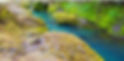
A couple using an assisted wheelchair bike. A river and bridge in the background.

Text: The Disabled Hikers Guide. A groundbreaking book. Support the project on Indiegogo.

How to Create Alt Text
Creating Alt-Text on Instagram:
On the screen where you write the caption, look below the sharing options and click Advanced Settings. Under Accessibility, click Write Alt Text. Input your text in the field and click Save.
Select the photo you want to upload. Click Edit Photo (a pencil icon). On the bottom left is an option for Alt Text. Click override generated alt text. Enter your text in the box.
After you upload your post, click the three vertical dots at the upper right. Tap edit alt text. Enter text in the box.
Creating Alt-Text on a Website: This varies depending on the platform. For my version of WordPress, on the Media page I select the image and click Edit. There are fields for a caption, alt text, and description.
Image Descriptions
Image descriptions should be longer than the alt-text, ideally about 275 characters, and provide more details for the photo. It should appear in the caption of your photos on social media or below the image on the web. If you do not have enough room in the caption on social media, you can place them in the comments but that can make it more difficult for someone to find. Always identify that an image description is available in the comments. For example: [Image description in comments]. For posts containing multiple images, number each image description.
An image description should start with the most important elements of the image. When writing an image description, include the following:
The type of image: a photo, graphic, drawing, etc.
Position of objects and text
Surroundings and scenery
Emotions or mood of photo
Description of people. Include names, clothing, and other identifying features as applicable. If you know their race and gender, identify them appropriately. If you do not know their race and gender, identify skin tone but do not assume gender – stick to describing features as appropriate.
Colors – name the color but do not describe it.
Things to avoid in an image description:
Emojis
Excessive punctuation
Obvious details or details that are not relevant to the photo
Examples of Image Descriptions
The rectangular photo captures the scene at an angle. Aqua blue water flows between a moss covered cliff on one side and rounded rocks on the other. There is a small waterfall in the background.
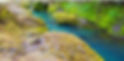
Photo of a smiling couple using an assisted wheelchair bike They are posing in front of a river with a bridge in the background. It is a sunny day and they are stopped in the shade. Andrea is wearing a bright yellow shirt and helmet and stands behind the bike. Ryan is wearing a red shirt and helmet and sits in the front bike chair.

Graphic with text on a background photo. White text in a green box at the top reads The Disabled Hikers Guide. Text below: a groundbreaking book bringing diverse disability representation to the outdoors. Support the project on Indiegogo. URL: igg.me/at/disabledhikers. URL in green box below: http://www.DisabledHikers.com. Background photo of mountains rising above a beach with clear blue water.

Audio Descriptions
Audio descriptions make videos accessible for people who are blind or low vision, or have a sensory disability that affects their ability to comfortably watch a video. Audio descriptions are an audio track provided by a narrator who describes the important actions in a video as they occur. It can be challenging to get audio descriptions right. If you produce a lot of video content, you should definitely work with an expert and people from the blind or low vision community to make sure you are doing it right. It is a skill, and like any other you will become proficient with practice.
Captions
Captions are text displayed on screen in real time. Captions are not the same thing as subtitles, which only transcribe speech. Captions transcribe all relevant audio in a video, including speech, inflections, and other sounds. For example, a person telling a story around a campfire while others laugh may be captioned: [a crackling campfire and owls hooting] [Syren in an ominous voice: “it was a dark and stormy night”] [Friends: laughter].
Writing good captions takes practice. It is fairly easy to include captions on video streaming services like YouTube, Vimeo, and Facebook. Many services provide auto-generated captions but they are seldom accurate. There are also paid captioning services who will caption videos for you.
Transcripts
Transcripts provide a written version of a video. They are also necessary for audio interviews. Transcripts make content accessible to a wide variety of users, including people who are d/Deaf, blind, or can’t view video due to technical or other accessibility issues. They are also helpful for quickly reviewing and searching a video’s content.
Transcripts should include all speech and on-screen text as well as any other important details that would be missed by not viewing the video. They must be published in an accessible format, such as a .doc, .txt, or .html. Do not publish transcripts as a PDF because many screen readers can not read text in a PDF. You can upload your transcript to the cloud and provide a link.
Advocating for Digital Accessibility
If you work in content creation, journalism, or social media, you can help advocate for more digital accessibility in the field. Feel free to share this or any of the additional resources below. But one final thing to keep in mind: some disabled folks are unable to provide digital accessibility. As more people advocate for digital accessibility, it is important that we not make assumptions about ability. If someone is not providing image descriptions, for example, offer to write them. Disabled creators can also ask for someone to write image descriptions for them.
Additional Resources
For an example of an audio described, captioned video with transcript, check out my Access Nature video with Rooted in Rights.
Rooted in Rights provides a series of training videos on creating accessible content.
Rooted in Rights also has a great overview of media accessibility with additional links at AccessThat: Digital Accessibility Basics
Check out CorpsTHAT for deaf outdoor professionals and resources.
Nature for the Blind provides resources on outdoor access and Braille trails.
If you found this post useful, please make a tax deductible donation to www.givebutter.com/DisabledHikers2024
